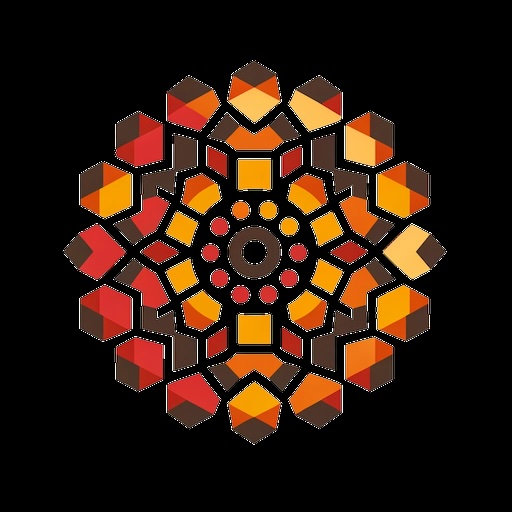Transferring Google Fi to Another Account
For a while I have had Google Fi as my phone provider. This is pretty good since I travel quite a bit and Google Fi provides international roaming at no extra cost with international calling at a low cost. One mistake I made was signing up for Fi with my Google Workspace account. Google Fi offers a lot of features:
- Google One
- Youtube Premium for 6 months
- Gemini Advanced for 6 months
Those are nice and I inevitably end up using my normal Google account for them, and you have to be on a single account for everything.
So now I embarked on the journey of transferring my Google Fi plan to my personal account. There's a flow for this in Google's support system but it's not well-documented clearly.
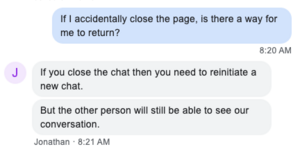
First of all, the entire support call happens via chat on fi.google.com which would be fine except for the fact that a continuous session is necessary in order to complete the operation. Unlike some other providers, if you drop the page, you will not join the same chat instance (or so I was warned - I did not test it). I just quit my job so this is a good time to do this. In practice, it took me from 0802 to 0954 with support (so 102 minutes) and I was online at 1004. The first 3 minutes were a generic first-level support agent transferring me to the account-transfer agent.
A few things to have handy or remember:
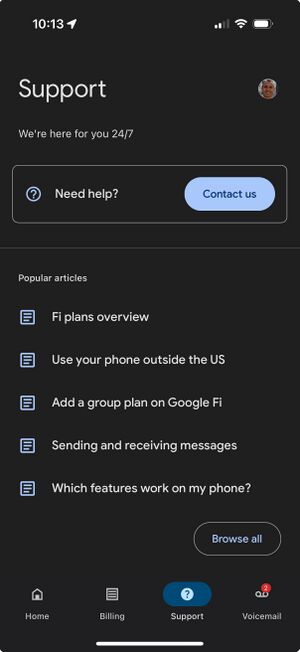
- Your plan won't be pro-rated so cancel just before the end
- Be on a reliable Internet connection
- Do everything from your PC (you can do it from your phone but there's lots of copy-pasting and the phone will have to reboot at the end)
- You will eventually need the URL: https://fi.google.com/ios/quicksetup
- If you need to change the account you're logging in on the Fi app with, the only way I know is to switch to the Support tab and then tap your face to swap. You'll need this later on.
- When you get your account number and PIN you should record them
- Undo your old eSIM before you do the new eSIM
- Final activation may take 3 hours
The way it ultimately happens is that you'll acknowledge transfer from both emails and then they'll cancel the old plan and start a new plan keeping the number.
The Transfer[edit]
The transfer happens in a few phases:
- A checklist to ensure there's nothing to clear up first
- An email confirmation that you want to transfer out
- An account transfer request
- Setting up the new account
- Authenticating the new account
- An email confirmation that you want to transfer in
- The actual transfer
Checklist[edit]
- You'd like this number on your new account, correct? +1-415-xxx-xxxx
- Are there any billing issues with your active Google Fi account?
- Have you already signed up for a second Google Fi account ([email protected]) using your other email address? If yes, did you select the option to Get a New Number?
- I hadn't done this so I was advised to
Please create a Fi account but just log in and don't select Get a new number.
- When you create this, it is apparently imperative that you not select "Bring a number". If you do select it, it will ask you which number and when I entered it, I was informed that the number couldn't be ported. That's safe, but I was told that if I had passed that phase
Nice, if you'd selected it the swap would not be possibe.
- I hadn't done this so I was advised to
- Is your phone financed?
- Does your phone have device protection (DP)?
- Was your device purchased with a promotion?
- Your billing date will change to correspond to when your new Google Fi account is activated. Okay?
- The data-only SIMs on the account will be deactivated. Okay?
- For Google Fi Unlimited plans, the Google One account will not transfer to the new Google Fi account. Okay?
- Are you currently in the United States?
- This port simply transfers the Google Fi phone number to another Google Fi account. It won't transfer any data (Gmail messages, search or location history, etc.) to another account. Okay?
For all these questions, I was on the happy path. The one difference is that to create a Google Account you have to actually go through the entire flow, selecting "Get a new number". This was a mistake the agent made here, but in their process this question was placed at the wrong point. If you do nothing, it will be fine here. I mistakenly assumed that being in the Cart view (with my Google Account) meant that I had a Fi Account. It does not.
Old Account Email Confirmation[edit]
After the checklist, the agent sent me an email confirmation to which I had to respond "I CONFIRM".
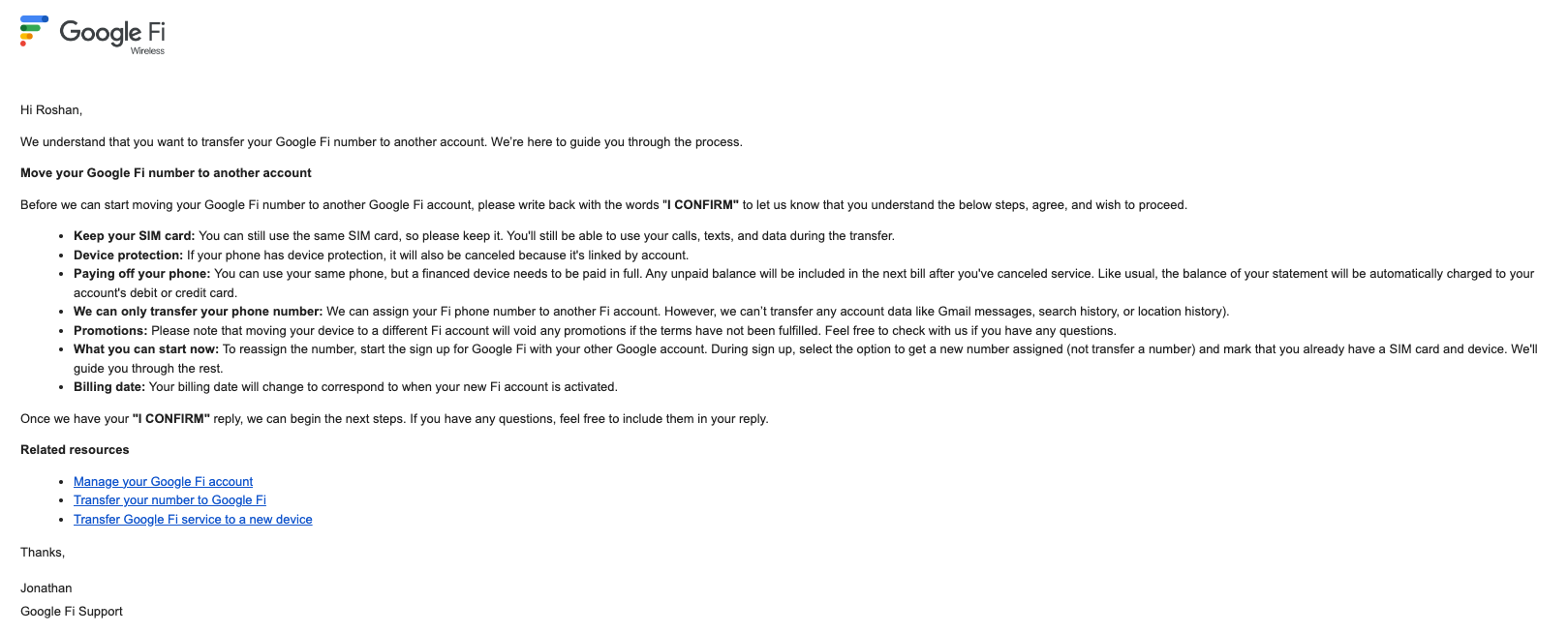
It's pretty straightforward and sent to your old account where you just say what it tells you to do. Notice that it asks you to "Get a new number". The reason this works is that a new number is not immediately assigned. It is only assigned after you activate service. Therefore, that's the only way to proceed to having a Fi Account made with no phone number assigned. I did not do this here, but I did later on.
Account Transfer Request[edit]
1. Open the Google Fi app
2. Scroll down to the Plan Highlights tab
3. Tap "Manage Plan"
4. Scroll down to "Leave Google Fi"
5. You will be given a checklist to read and accept (informing you that you won't have service, no pro-ration, etc.).
Once you've done this part, go back to the app home and you'll see it say "Cancellation Pending" and a button to "Get Transfer Info". If you tap it, you'll be taken to a webpage with your account number and PIN. For me these were both five digits long.
You should save these two numbers. Then, you should also provide them to the agent, who will proceed with the cancellation.
Setting up the new account[edit]
If you didn't already set up the account, read the email you got and follow instructions. This is what I did finally to make it work (conforming to the email):
- I added the Unlimited Plus plan to my Cart (same as I had before)
- I selected the option to bring my own phone (I have an iPhone 16 Pro)
- I selected the option to get a new number and selected 415-xxx-xxxx (this part does not matter)
Once that's done, you can login with that email on the browser or on your phone. Because I didn't properly set up my account in the first place, this took 20 min to troubleshoot.
Authenticating the new account[edit]
In order to modify things, the agent needs a secret code from your account to make sure it's you. I did this on my browser on my Mac:
1. Go to https://fi.google.com/account
2. Scroll down to Phone Settings
3. Click Privacy & Security
4. Click Get Secret Code
This will give you a six-digit code that is valid for 30 min. It won't change so if something goes wrong within that period you can provide it again.
New Email Confirmation[edit]
This is a similarly straightforward email, but you will need the Account Number and PIN from before. If you didn't save it (you should have) you can pick it up from your chat transcript. Once your account is cancelled you can't get this back because the Google Fi account will just say "Service Cancelled".
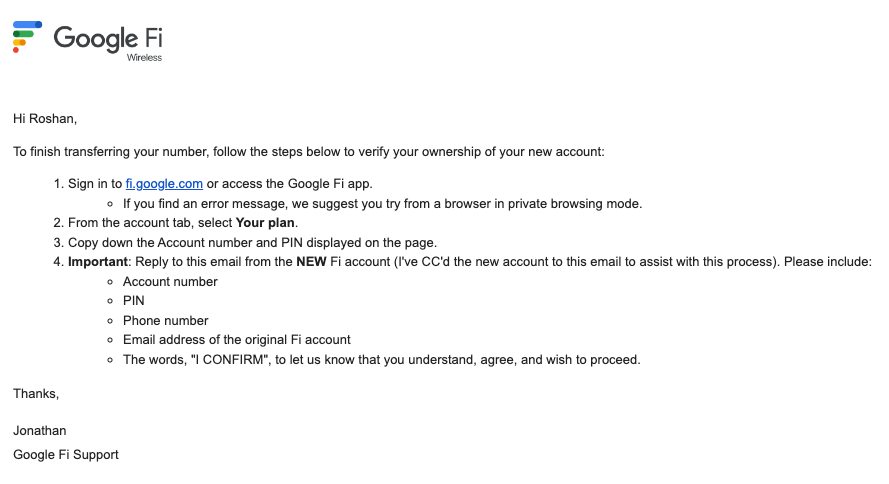
Just respond with the details it's asking for. My rep had them handy but I'd saved them too.
The Actual Transfer[edit]
At this point, the actual transfer information is all sorted and you just have to wait for them to do their thing. Because of the back and forth and some mistakes I made we'd made it this far by 0929 and at 0941, the agent sent me the new account email. This is the same one I got when I first signed up for Fi years ago, so it's acknowledgement of an account and a link to set up my iPhone.
A mistake I made at this point is going through setup without removing my old eSIM. This meant that I had two eSIM lines with the same phone number. For your own sanity, remove the old line.
They'll ask you to reinstall the app to clear state, but you can also just swap accounts using the Support tab trick I described above.
Then, just set it up like a new line and you'll see it show up under your iPhone settings as a Cellular line. If you removed the old line before setting things up, it'll be obvious which one to do. I completed all steps by 0953 and the agent confirmed the account had been swapped over but I did not receive service till 1004.
This may have been because of the two lines thing since when I switched Cellular Network off 'Automatic' I saw four "Google Fi" entries (none of which would accept me) and I saw that my phone number was enabled twice. I removed the lines and set up the one line again (without resetting the Google Fi app) and after a reboot everything started working. However, that took time and I was instructed that getting online would take between 15 minutes and 3 hours after so I suppose it wasn't too far off.